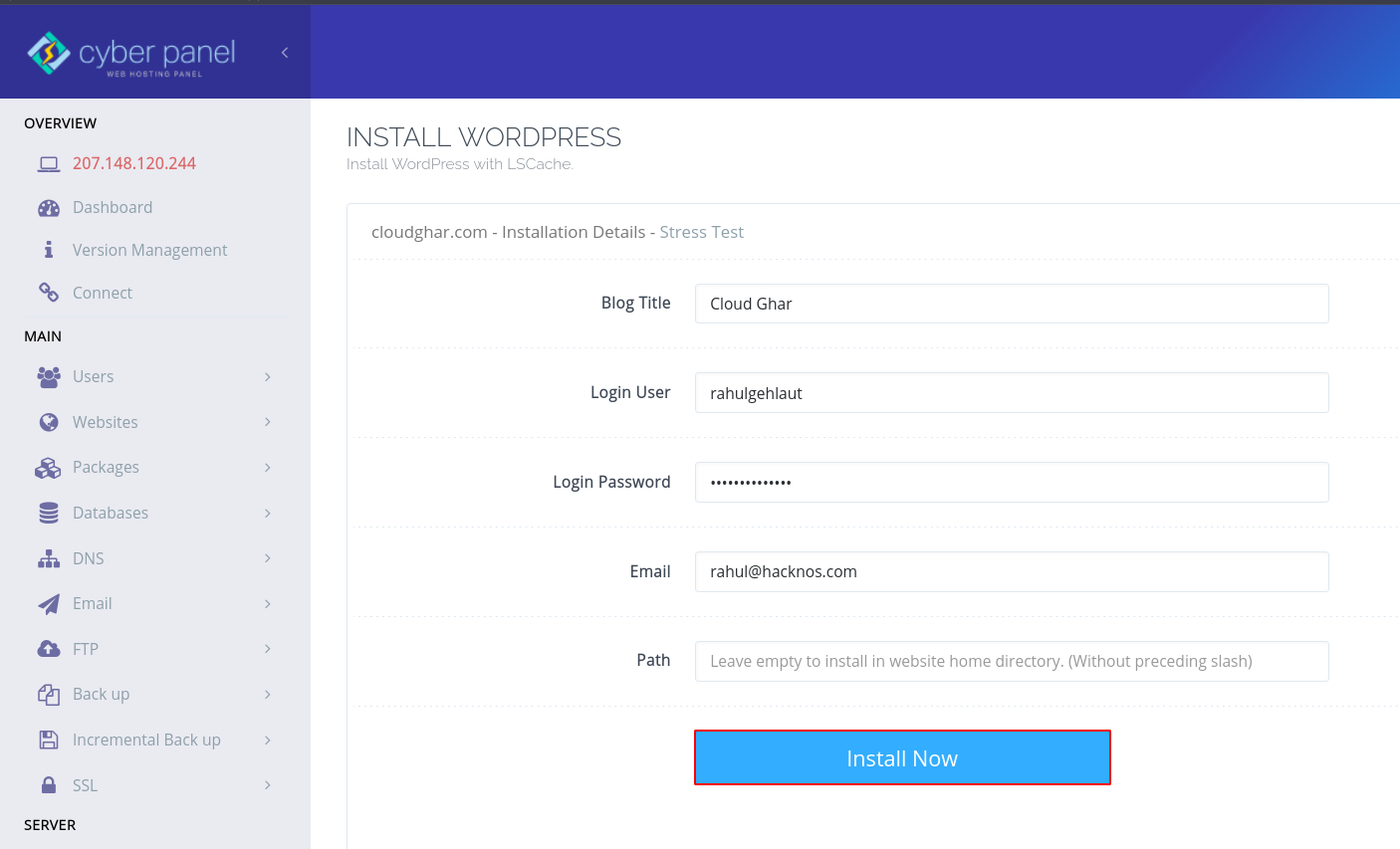Install and create an account on Signal Private Messenger | Signal vs Whatsapp | Signal private messenger APK
Today I will tell you How to install and create an account on Signal Private Messenger on your phone and create an account on it. If all these processes are going to happen at all, then you will not face any problem.
Download Signal Private Messenger

First of all, you have to open the Play Store on your Android device and then you have to search single private messenger there, after that some kind of interface will open in front of you, here you have to install this application and then After installing it has to be opened.

After opening, some such interface will be opened in front of you, by clicking on the Continue button here, you can also read the privacy policies of this application. Or you can also restore the backup of your old account from here by clicking on the Restore Backup button given below.

After doing this, you have to take some permission to the single app, such as this application can read-write all your messages and contacts and can call anyone through your phone. After this, you have to click on the Continue button and give permission to this application.

After this, some such address will open in front of you, here you have to register with your mobile number, for which you have to select your country in the first option.
And then in the second option, select the code of your country and send your number to the number from which you want to create an account. And then you have to click on the next button at the bottom.

After doing this, an OTP will be sent to the mobile number given by you, through which your account will be created and verification will be done, you have to fill the OTP here.
If you do not have an OTP, then you can select the option given below and make a call to your mobile number, within which you will be told OTP.

After completing this process, you will open some interface in this way, where you will have to lay down your profile, for which you have to enter your first name and last name and your profile photo and click on the next button below. is.

After this, you will be asked to create a pen, through which you will be able to login your application and secure your data, here you have to create a pen of four numbers.
After creating the PIN, you have to click on the next button below.

Now you can see that a new account has been created and now we can share our private details or messages with anyone through this messenger. In this way, you can download and install a single app in your phone and then create a new account on it.