Today I will tell you how you can use Microsoft Your Phone feature and connect your laptop and phone together and view the messages and photos of the phone on your laptop as well as you can use any other feature through your laptop.
You can also call the person. If this whole process is going to be absolutely easy, then you will not face any problem in any way.
More Questions About Microsoft
- Microsoft Office 2016 Free Download Full Version For Windows 10.
- Free Activate Windows 10 Using Batch File.
- Windows 10 Password Hack.
- Task Manager Not Opening on Windows 10.
- Windows 10 Free Download.
Microsoft Your Phone Connect Your Laptop and Phone Together
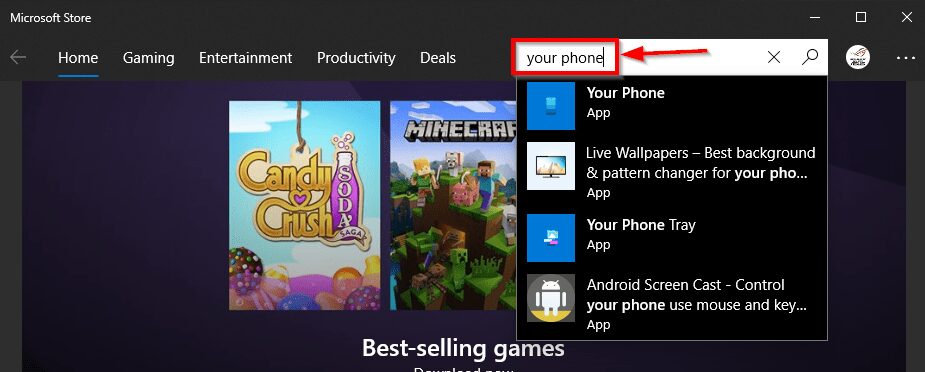
To use Microsoft your phone, first of all, you have to download the application of Microsoft your phone on your laptop, for this, you have to open Microsoft Store and then go to search and type your phone and search.
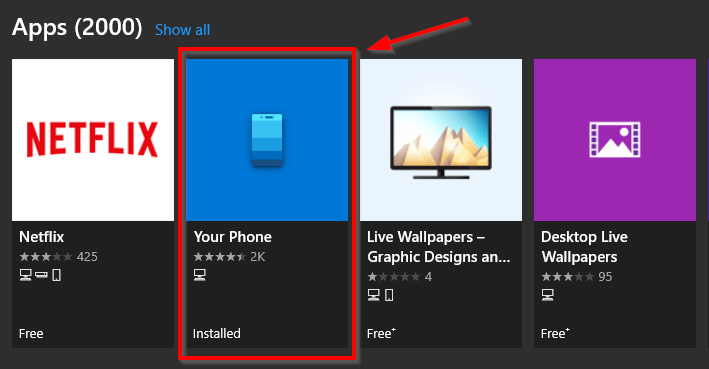
After searching, some kind of interface will open in front of you, here you have to open your phone’s second application. This is Microsoft your phone which you want to install on your laptop.
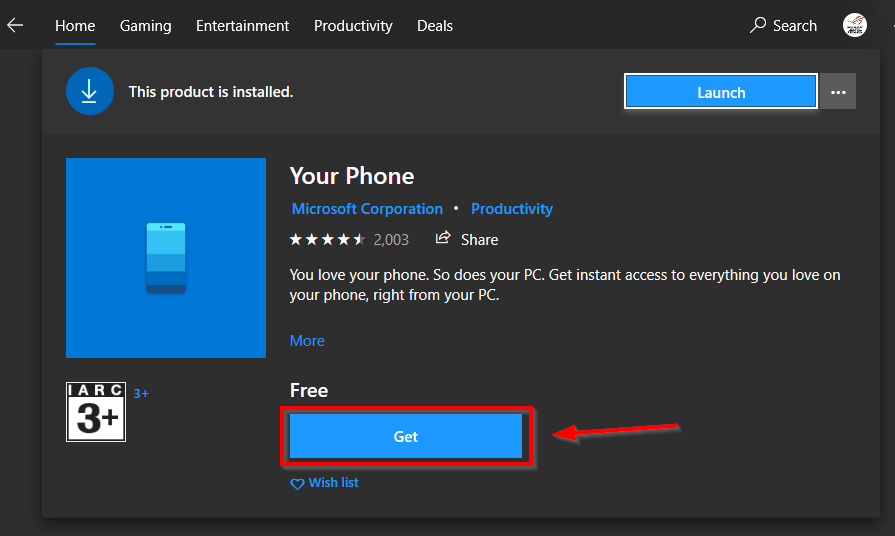
After this, you have to click on the Get button to download Microsoft your phone so that Microsoft your phone will start installing on your laptop. Microsoft your phone Windows is installed by default.
So if you do not find your phone’s application on the laptop, then you can download it from here. After doing this, you have to click on the launch button as if the application will open.
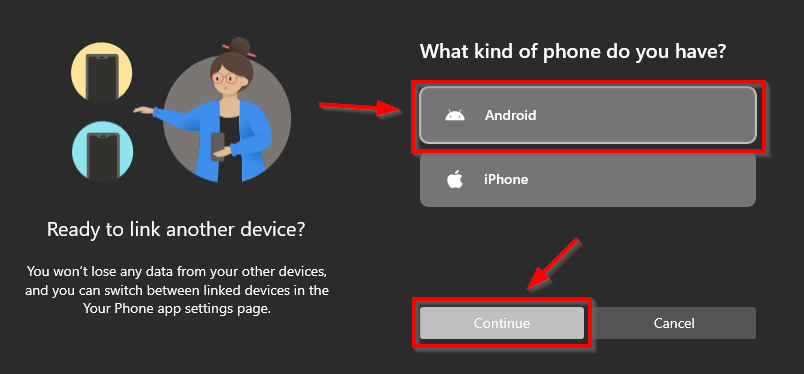
After opening the application, you will get an interface like this, here you are being asked which operating system your device supports if your device is Android then you have to select the first option.
If your device supports iOS so, then you have to select the second option which is given for Apple iPhone, after doing this you have to click on the Continue button.
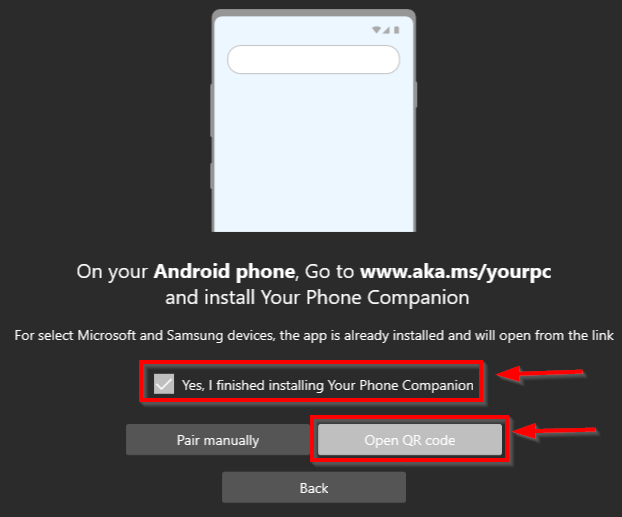
After doing this, a window of this method will open in front of you, here you have to tick mark it (yes, I finished installation your phone companion) and then click on the button with the open QR code below so that a QR code will appear in front of you. The code will open.
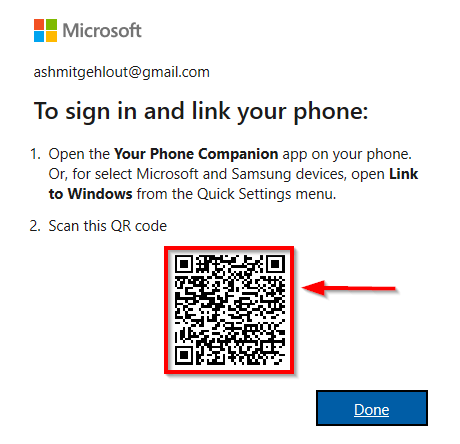
After doing all this process your laptop is absolutely ready to connect with your phone and you will be shown some kind of QR code in front of you Now you
have to download Microsoft your phone application in your phone and scan the given QR code By doing this you have to connect your laptop with the phone.
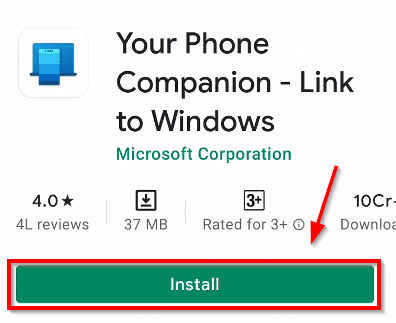
Now you have to open the Play Store on your mobile so that you can download Microsoft your phone application.
After this, you have to search your phone in the Play Store and some kind of application will open in front of you, you have to install this application on your phone by clicking on the install button.

After successfully installing the application, you have to open it and some kind of interface will open in front of you, here you have to select the first option (Link and Phone and PC). So that you can connect your laptop and phone with each other.
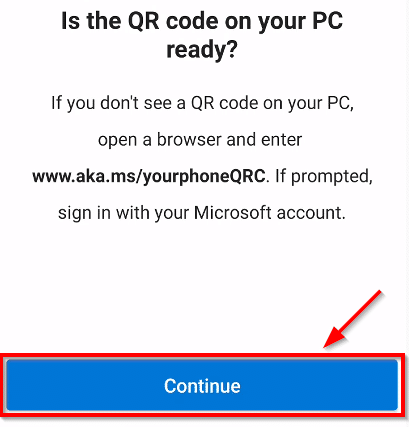
Here you have to click on the Continue button. Here you are being asked whether your laptop has a QR code ready to be scanned.
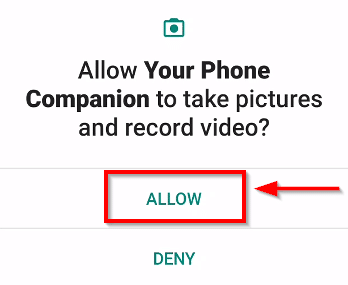
After this, you have to give permission to the application so that it can use your phone’s camera and take photos. It is necessary to do this so that you can scan the QR code cricketed in the laptop and connects your laptop to the phone.
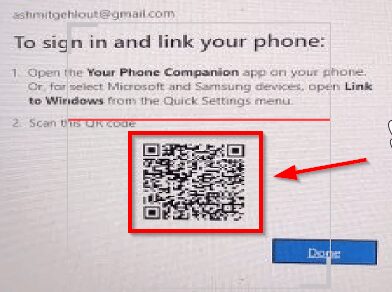
After giving permission to the application on your phone, you have to scan the QR code shown on the laptop in this way and your phone will be automatically connected with your laptop, after that now you can access your phone from the laptop.
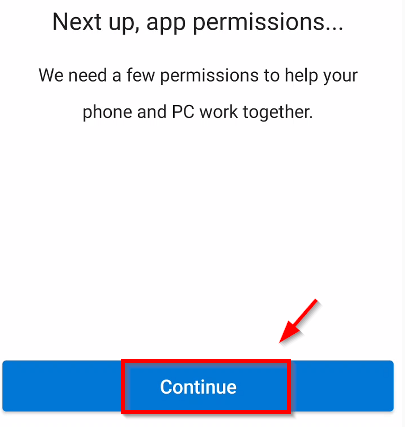
After doing all this process, now you have to give all the permissions to the application installed in your phone so that it can access all the things on the laptop, then here you have to click on the Continue button.

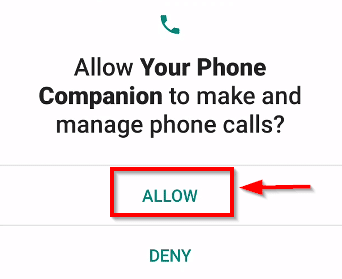
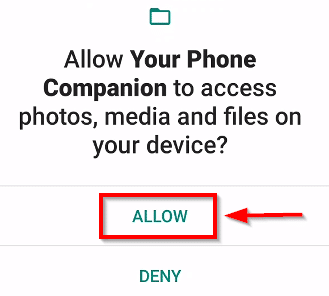

After this, you have to give all the permissions to Microsoft your phone application in your phone. So that you can access all the files of the phone on your laptop and also be able to edit them.
Here you will be asked for many types of permissions such as all the contact numbers of the phone can be seen by your laptop, you can call any other person using the laptop, etc.
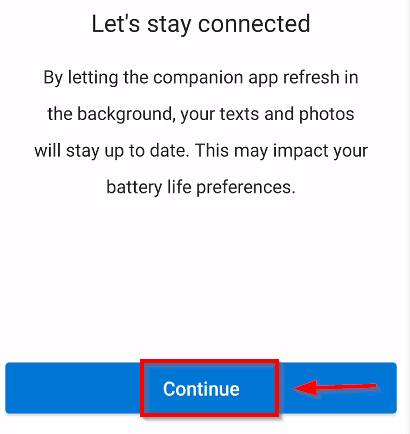
After doing all these permissions scores, you have to click on the continue button such that your laptop and your phone can make a stable connection with each other. And you have no problem in connection.

After this, some kind of interface will be shown in front of you where you have to click on the bonfire button so that the Microsoft Your phone application will always run in the background on your phone. And you can connect your laptop to the phone anytime.
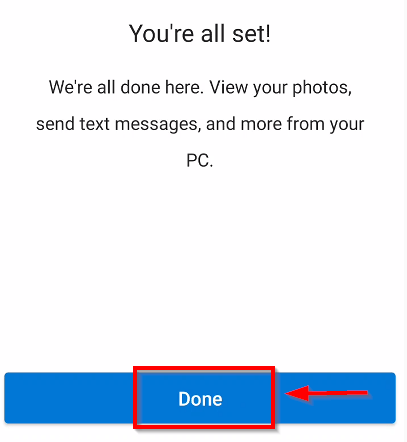
After doing all this process, your laptop and phone will be successfully connected to each other and you have to click on the meter button here. After clicking on the button, you will finish the whole process.

After this, some interface like this will be shown in front of you, here you have to click on the bonfire button. So that Microsoft can help you to improve the connection made between your laptop and phone.
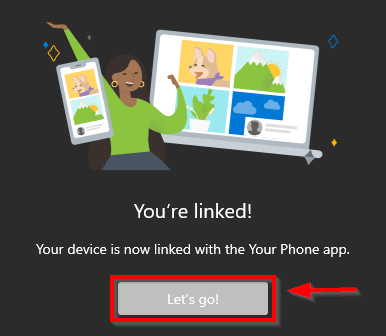
After this, you have to come to the screen of your laptop and you will be shown an interface like this, here you are shown that your laptop and phone have been successfully connected with each other, now you can access your phone’s file in the laptop. will do.

now you Can see that my Android phone is successfully connected with my laptop and now I can easily see all the messages and notifications coming in my phone my laptop and can also reply to anyone Microsoft your phone.
I am Till now there are only four features that you can use, out of which you have to give permission to use the message and call feature, which you can give through your phone.
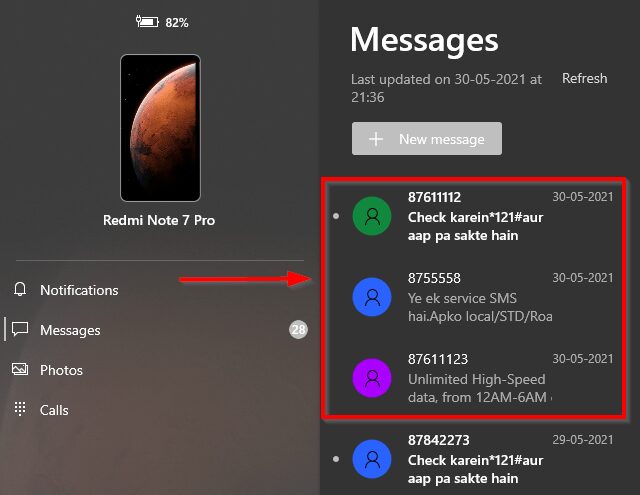
After giving all the permissions to the phone, now you can easily see your messages on your laptop as shown on the screen. Now you can call anyone through your laptop and talk to him easily.
How did you like this feature, do let us know by commenting.
Time of FAQs
Microsoft Your phone is an application and software created by Microsoft company, through which you can connect your laptop and phone together and view phone messages and photos in your laptop, through this application you can call any person to your laptop. So that this application becomes very unique.
Using Microsoft Your Phone will be very good for those people who do not like to look at their phone again and again when they are working on their laptop or computer, then at that time, you can use this application. Through which you get all the messages and calls on your laptop or computer and you do not need to touch your phone.
Microsoft Your phone is a secure application made by the official Microsoft company. Microsoft is a very big brand that has made a good place in its market by launching its Windows product in the market and has created trust among people. Microsoft company itself has made the Windows operating system running on your laptop or computer and In this, you get the Microsoft your phone application free installed, so that you can connect your laptop and phone with each other.


