Today I will tell you how you can Install Android Studio On Windows 10 – Android Studio Download and create an android application for your website or any client. Android Studio is a free platform through which you can develop android applications. And can learn to make Android applications.
More Related Questions
- Convert a Website to Android App – Part 2.
- Add Splash Screen To Your Android Application – Part 3.
- Enable Download Button In Webview Android App 2021 – Part 4.
- How to Generate APK for Google Play Console in Android Studio – Part 5.
- How To Publish Android App on Google Play Store – Part 6.
Install Android Studio On Windows 10 – Android Studio Download
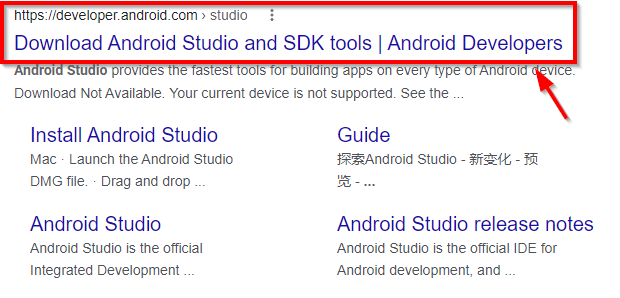
To Android Studio Download first, you have to go to its official website or you will have to go to Google and search Android Studio, then some results of this method will open in front of you, here you have to first open the website. Which is the official website of Android Studio.
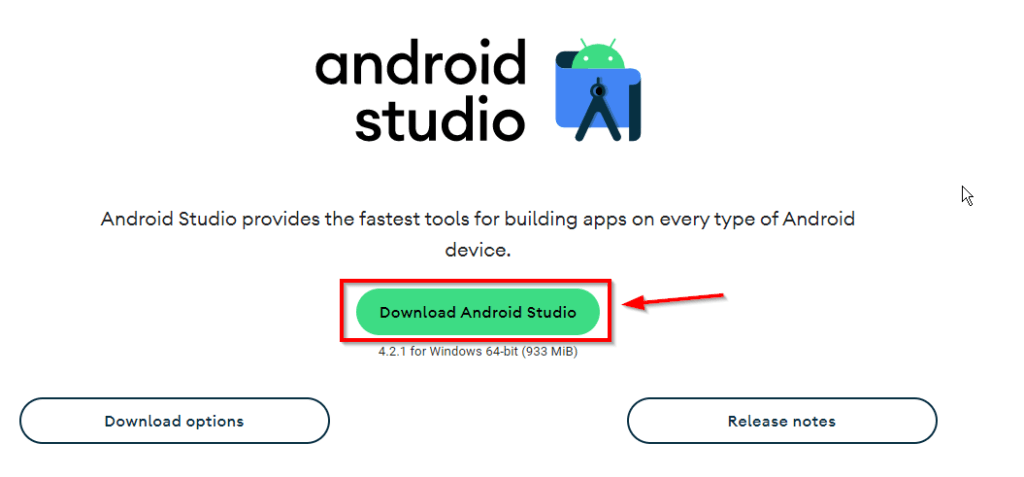
After doing this, some such interface will open in front of you, this website will update your device automatically whether you are opening this platform on a Windows computer or if you are opening it on a MacBook computer, then according to that, you have to do this. Automatically the version of Android Studio will be provided, you have to click on the download Android Studio button visible.
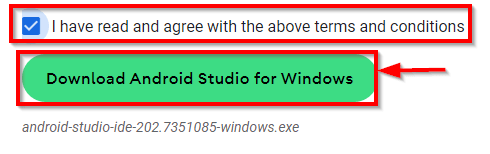
After clicking the download button, a term and condition form will open in front of you, on which you have to scroll down to the bottom and after ticking the box, click on the download Android Studio for Windows button.
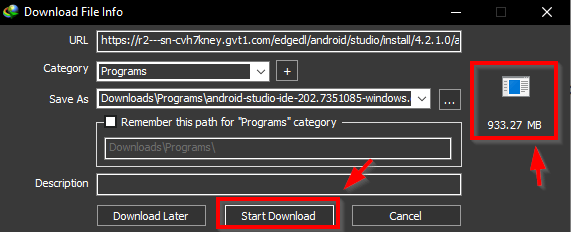
After this, your Android Studio download will start which is 933MB. After downloading it, you will be able to install it.
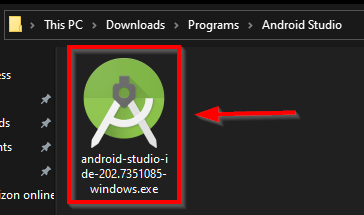
After downloading Android Studio, you have to go to the folder where you downloaded the Android Studio software. After coming to the folder, you will see an icon like this, you have to click on it and open the software.
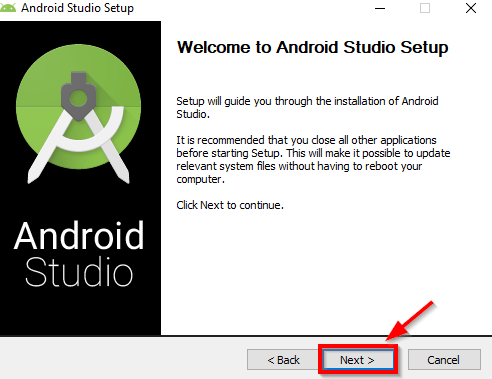
After opening the software, now you have to install it on your computer, for which you have to click on the Next button. Here some information has been given about the software.
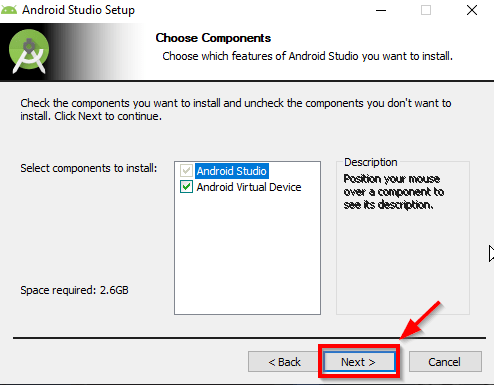
After doing this, you will see a window like this, here you will be shown the components related to Android Studio which you will have to download and install on your computer, for which you can tick mark on all the components you see. And then you have to click on the Next button.
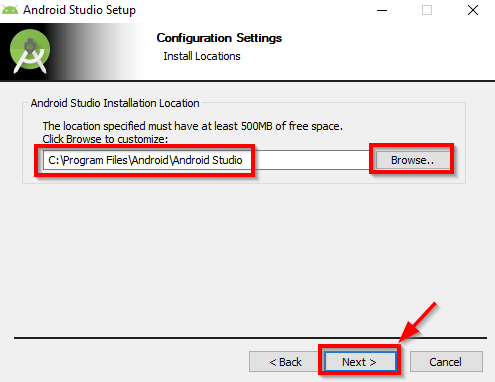
After following all this process, something like this interface will open in front of you, here you can select the location where you want to install Android Studio on your computer, and then by clicking on the next button The process has to be carried forward.
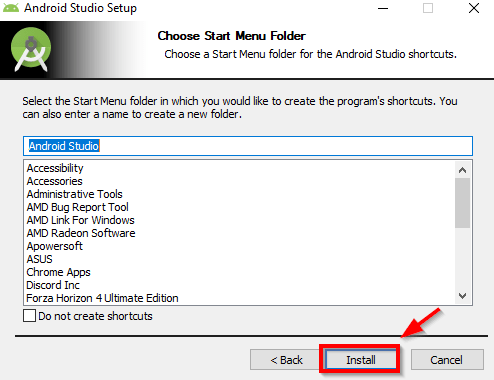
After this, you can select in this process whether you want to show the Android Studio folder in the start menu of your computer or not, after selecting this option, you have to click on the install button given below.
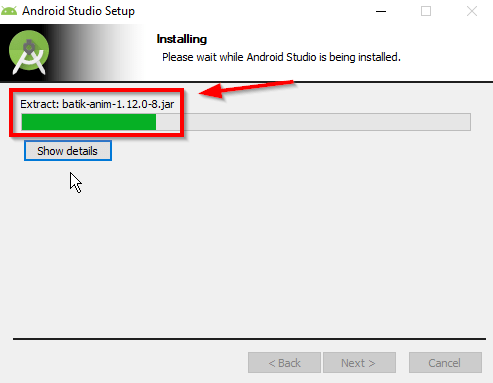
After following the process till here, now your Android Studio will start installing on your computer, it may take time to install, so you have to wait a bit.
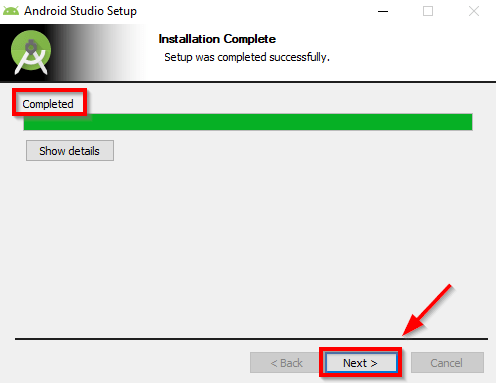
After the successful installation of Android Studio, you will see the completed status here, after which you have to click on the Next button.
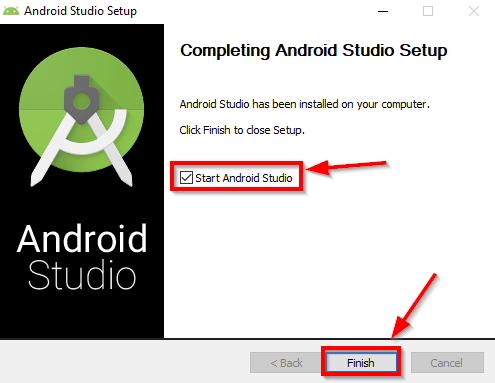
After installing Android Studio, now you have to open it as if you can do the configuration of Android Studio, here you have to end the whole process by clicking on it.
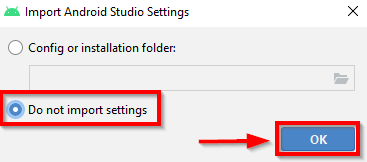
After opening Android Studio, something like this in front of you, here you have to select the second option and then click on the OK button.
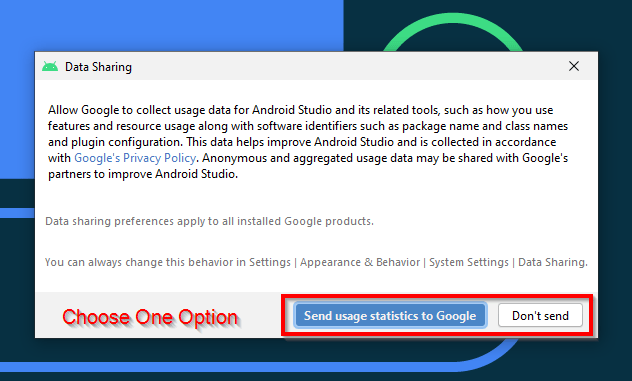
After following this process, such an interface will open in front of you, here you can select according to your mind whether you want to upload whatever data you have related to Android Studio to your Google or not.
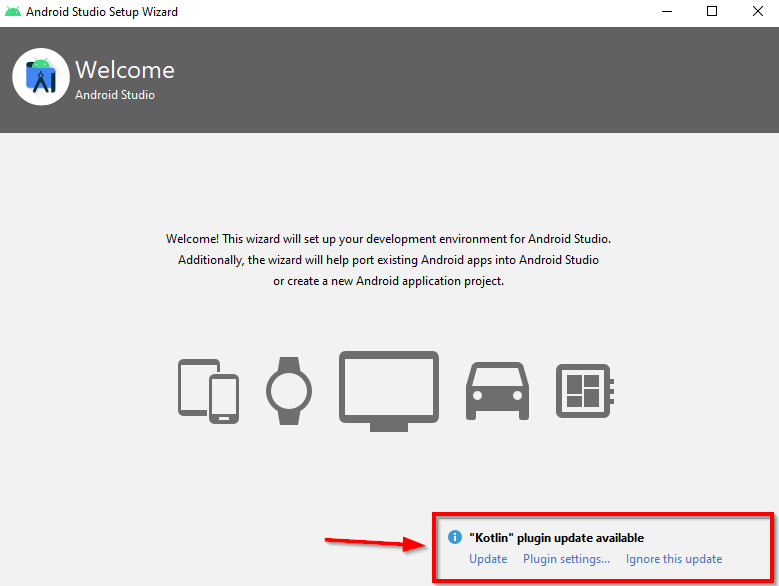
After doing this, your Android Studio will be open, here you are being asked to update related to Android Studio, then you must update the software so that you can easily use the new features of android studio.

After that you have to click on the Next button.
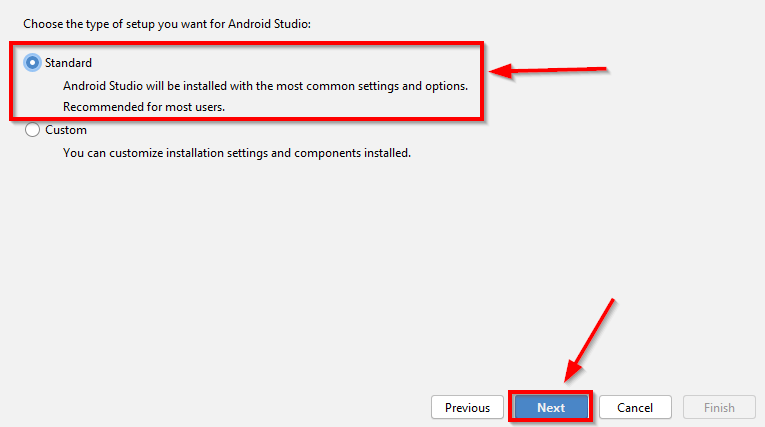
Now from here you have to configure your Android Studio in which way you want to use this software, then here you can select standard, and then you have to click on the next button.
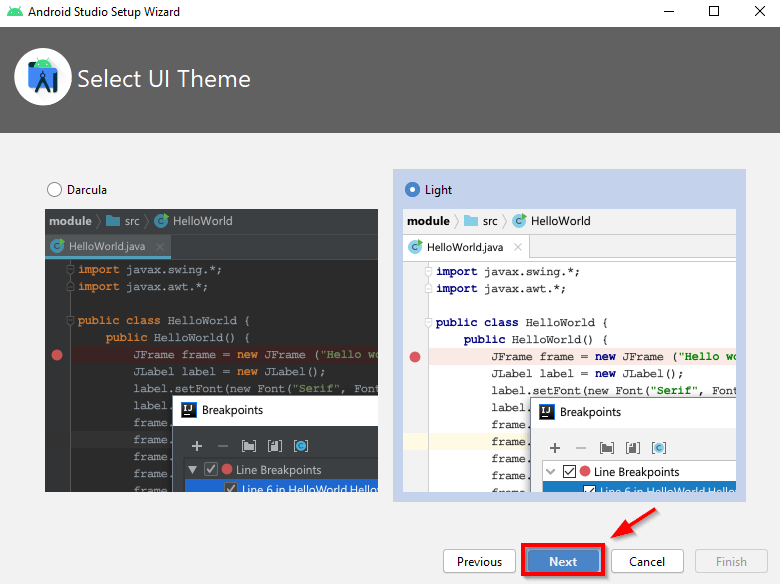
After this you can select the theme of your Android Studio if you want to use Android Studio at day time then you can use the light theme and if you want to use it at night time then you can use dark You can use the theme and then click on the Next button.
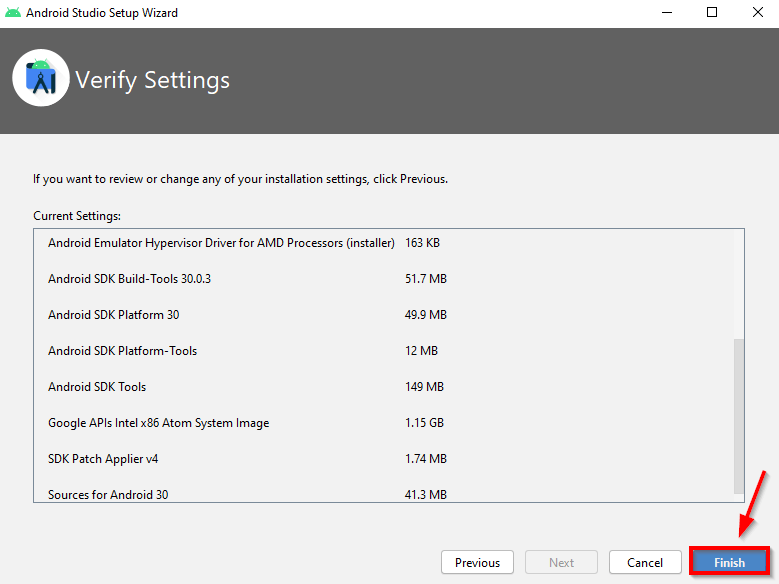
After following the Ansari process, now you have to see all the settings and then click on the finish button.
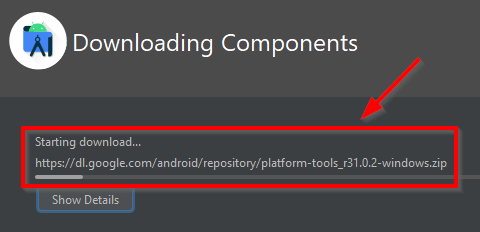
As soon as you click on the finish button, some files and documents related to Android Studio will start downloading automatically on your computer, you have to wait for some time as all the files related to Android Studio will be downloaded and installed.
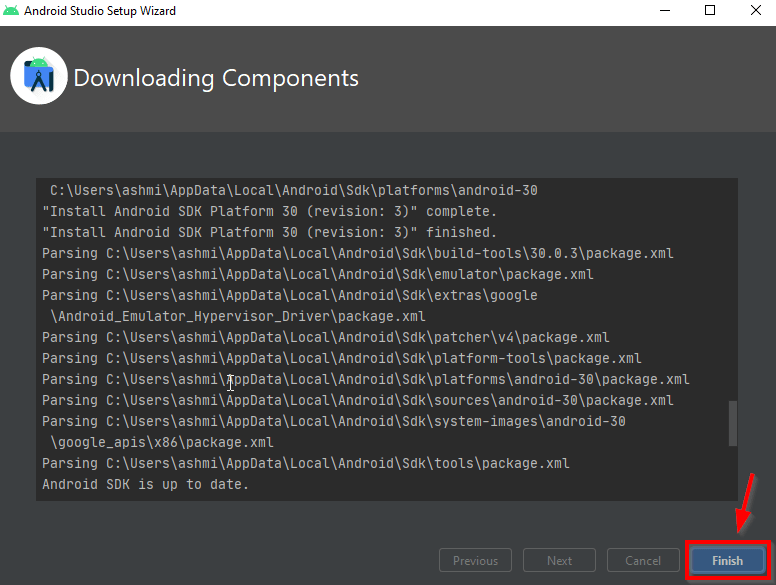
After all the files are downloaded and installed, a window like this will open in front of you, here you have to end the whole process by clicking on it.
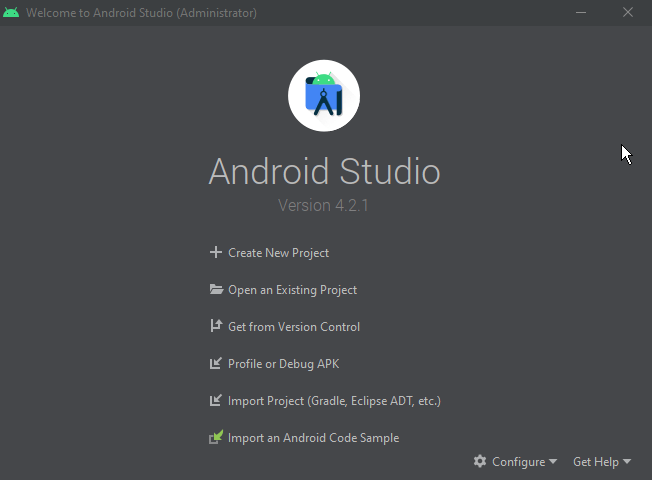
Now your Android Studio is completely ready in front of you. And here you can create an Android application or you can edit and recreate the Android application sent by your client.


