Today I will tell you how you can fix the “This PC Can’t Run Windows 11” Error. Fix the TPM 2.0 error coming in Windows 11, for this, you have to replace some files with the original file, after which you can Upgrade Windows 11 with your old windows stand. You can and will be able to install Windows 11 on your computer or laptop.
Possible Reasons for Windows 11 Incompatibility Error:
- Incorrect Report by Health Check tool.
- TPM is disabled on your computer.
- Secure Boot is not enabled.
More Questions About Windows
- Windows 10 Free Download.
- Windows 11 Download and Install 2021.
- Reset Windows 10 Without Losing Data.
- 10 Ways to Speed Up Windows 10.
- Bypass Windows 10 Password Without Software.
How to Fix “This PC Can’t Run Windows 11”?
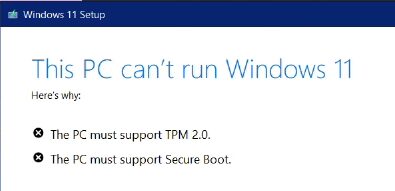
First of all, you can see that when you want to upgrade Windows 11 with your windows10 something like this TPM 2.0 error appears. It is basically a security system that is provided by the company in the motherboard of your computer.
It is used to keep your laptop secure and encrypt many things. So I am going to tell you today how we will pick it up.
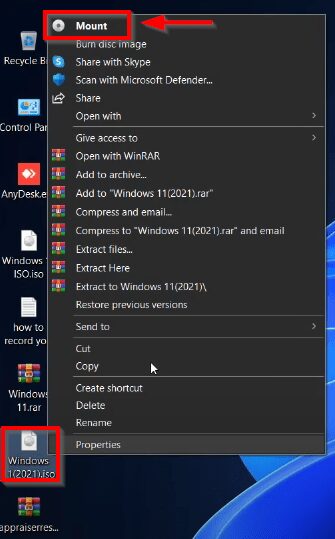
First of all, you mount the ISO file of Windows 11 on your laptop or computer, through which you will be able to access all the folders and files available in the ISO file easily.
After this we will make some changes in the piles available in the ISO file, we will be able to install our Windows 11 on our computer.
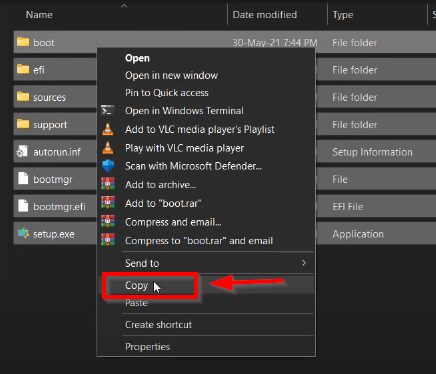
As soon as you mount the Windows 11 ISO file, some files will appear in front of you, you have to copy all these files. So that no error can come in our ISO file later and we can also edit the original file.
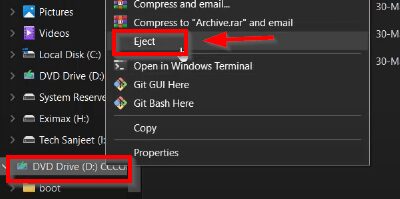
After this, you have to eject it by right-clicking on the mounted disc so that if we make any changes, it is not in our original ISO file.
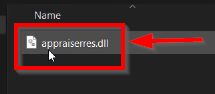
After this you will have to download a file whose download you will find in the section of the command, you can download this file from there, this file is very important.
If you do not download this file then your problem will not be solved and You will not be able to install Windows 11 on your laptop.
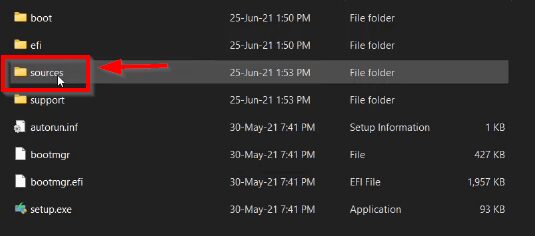
After doing this, you have to go to the folder where you have kept the file score copied by the ISO file. And then out of all those files, the Sources folder has to be opened. The TPM 2.0 error coming in your computer can be fixed only through this folder.
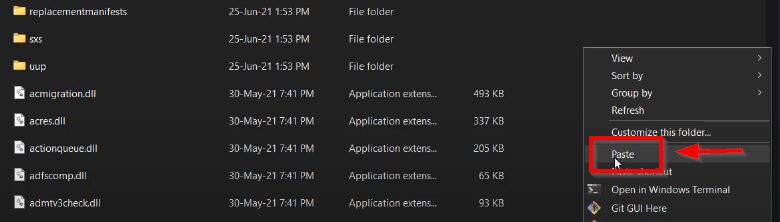
After opening the sources folder, the copied file has to be pasted in this folder, this pipe will already be available in this folder, so you do not have to worry about this.
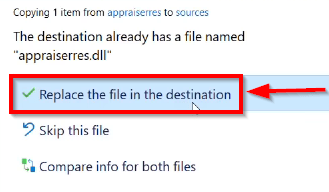
As soon as you paste the file in this folder, a popup like this will open in front of you, here you have to select the first option to replace the file, due to which the original file available in this folder is replaced with our copied file. will be done.

After doing this, now you have to come back to the folder containing your main ISO files and open the Setup.exe file by double-clicking it. Through this file, you will be able to install Windows 11 on your laptop.
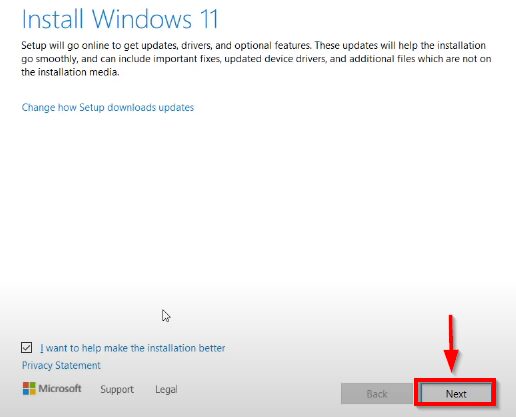
After following all this process, a window like this will open in front of you, here you have to click on the Next button so that you can install Windows 11 on your computer.
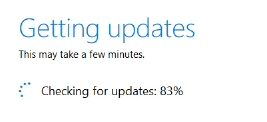
After following all this process, now you can see that our windows are getting updated successfully and after the Windows, a 100% update will automatically start installing on your laptop or computer.
Time of FAQs
If you want to install Windows 11 on your laptop or computer, then you will have to wait for some time because no date has been given by Microsoft yet when the live-in official release will be done from Windows 11. And you will be able to install it on your computer, but if you want to test it, then you can definitely download its leaked version and test it on any virtual device, for you can read our article.
If you want to know why your computer is not supporting Windows 11, then you can use the software Windows Health Checker, where you will be given all the problems related to your computer and their solution. Windows 11 is currently being tested and all the errors that are coming inside it are being resolved, so until this window is launched, you can not use any operating system in your computer which is named Windows 11. Do not install what is being given to you, otherwise, your data may be deleted.
If you want to upgrade your Windows 10 with the upcoming Windows 11, then for this you will need the ISO file of Windows 11, whose download link we have given in the article, you can easily download Windows by reading it. This window is a leaked version, so install it on your computer at your own risk, we will not take any responsibility for this.


